Customer Service Page
In this section, you have the ability to customize the enhanced customer service page that the Austin theme provides.
Customer Service Content
To add content that displays below the page title, go to Content › Pages › Customer Service and use the content editor to add what you want.
Customer Service Grid Settings
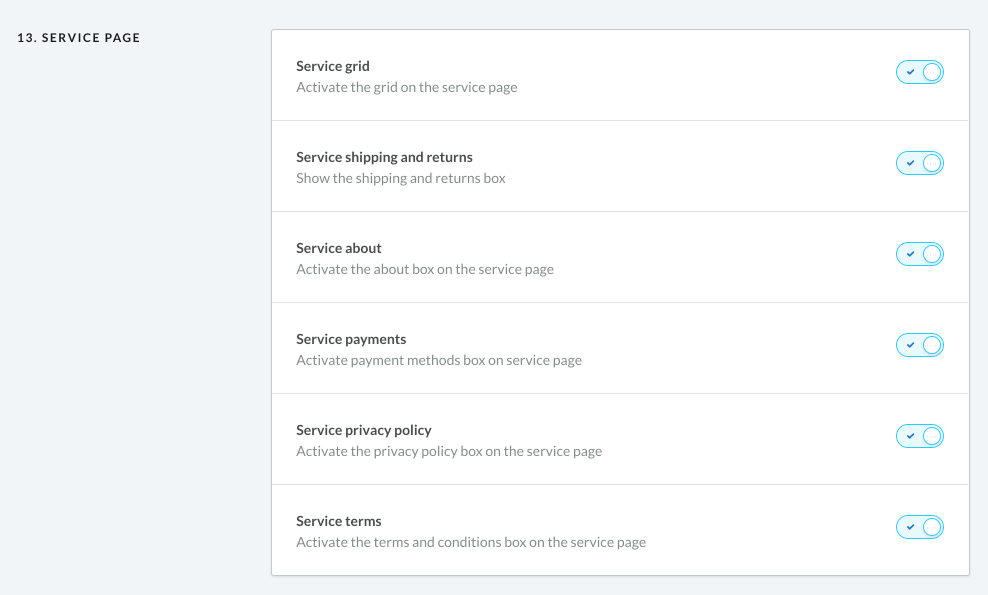
The settings found under Design › Edit Theme › General › Advanced › allow you to choose what is shown in the grid. Toggle these on/off to show or hide each item.
Adding FAQs to the Customer Service Page
FAQs will automatically display on this page once they have been added to your store. To do this, go to Content › FAQs in your eCom back office.
Related Articles
Customer Service Widget
The following steps can be done by going to Design › Edit Theme › Pages › Product Details › Customer Service Widget in your eCom back office. In this section, you have the ability to edit the title, subtext and icon for the customer service widget, a ...Customer Care Page
In this section, you have the ability to add FAQs to the Customer Care page via General > Advanced > Service Page Customer Service Content To add content that displays below the page title, go to Content › Pages › Customer Service and use the content ...Text Page Templates
You can change the page template by going to Design > Edit Theme > General > Advanced > Textpage Settings The Austin theme allows you to customize the template for your text pages (about, customer support, privacy policy, etc.). There are three ...About and Locations Page
The following steps can be done by going to Design › Edit Theme › General › Advanced › About & Locations in your eCom back office. The custom about page has 3 different sections, all of which can be displayed/hidden by toggling each setting under ...Chat Dropdown
The following steps can be done by going to Design › Edit Theme › General › Header › Action Icons in your eCom back office. Enabling the Chat Dropdown Links The chat dropdown feature gives your customers a quick way to get in touch with your customer ...